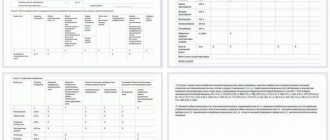Owners of bank cards who have registered in the remote service can pay a receipt through Sberbank Online. The functionality of the Internet bank allows you to pay for private and public services. To carry out a transaction, you need a computer with Internet access and a phone with a mobile application installed.
Positive aspects of remote settlements
When choosing a payment method for services, you need to take into account the positive aspects of remote operations:
- Save time. To pay for services, you do not need to visit a branch of a financial institution or stand in line. Payment in Sberbank Online takes 10-15 minutes.
- Easy to fill out the request form. The system automatically checks the entered details, which minimizes errors.
- High security. The remote service securely stores information about user transactions. Low probability of data theft.
- Payment transactions via Internet banking are carried out with a minimum commission.
Sberbank Online is a convenient online bank that serves clients around the clock, seven days a week, seven days a week.
Payment by barcode
Today, clients of a financial institution can pay for the services received using a barcode, which is present on almost all receipts issued by public utilities, commercial organizations and government agencies. These QR codes are needed so that individuals do not waste time and nerves manually entering data from notifications. To fill out the details in the payment order, they just need to scan the code, after which the system will automatically receive all the necessary information.
Payment of receipts by barcode is very popular among smartphone owners who have installed mobile applications on them. This service is also available to clients of a financial institution who have registered accounts on its official web resource. To make payments using QR codes, individuals need to act in a certain sequence:
- Authorization in the system is carried out.
- Select the “Payments” section in the menu.
- Click on the button: “Transfer to organization”, “Payment of fine or housing and communal services”.
- If the service is available to a client of a financial institution, the “Scan barcode” button will be displayed on the monitor.
- The individual must turn on the webcam and take a photo of the receipt.
- In order for the system to quickly recognize the QR code, it is necessary to achieve a high-quality image.
- A special form indicates the amount to be paid and the method of conducting the transaction.
- The financial transaction is confirmed.
READ The procedure for returning state fees paid through Sberbank
Sequence of actions when submitting a settlement request
Payment by receipt via Internet banking requires the following steps:
- Log in to Sberbank Online. To authorize the user, the system will require you to enter a personal identifier and password. The owner of the Savings Bank card receives login information when issuing plastic and registering in a remote service.
- Encrypted messages will be sent to the mobile number linked to the banking product. Enter the characters in the appropriate column. It is impossible to enter your personal account without a code.
- At the top of the screen there is a horizontal list of sections. Click on “Transfers, payments”.
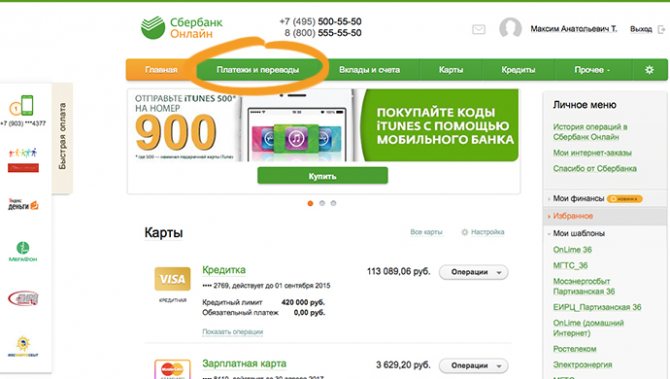
- Depending on the purpose of the payment, select a category in the payment section src=”https://www.ccbank.ru/wp-content/uploads/2019/06/kak-oplatit-kvitanciya-cherez-sberbank-onlajn-3.jpg” class=”aligncenter” width=”690″ height=”390″[/img]
- Go to the page of the organization to whose account the money will be transferred.
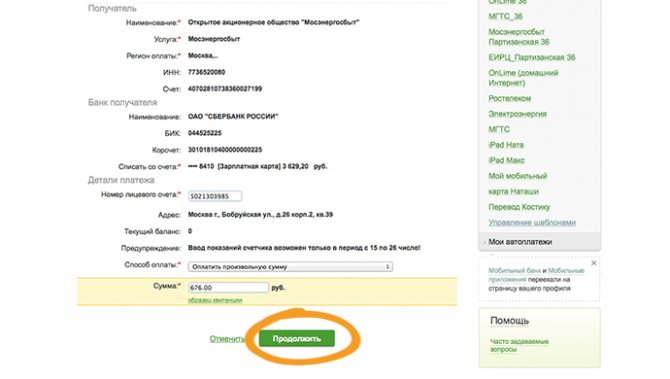
- Fill out the form indicating the company details, payment amount, card for debiting funds.
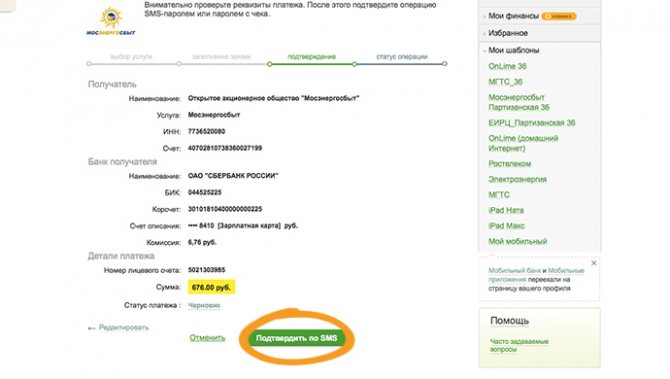
If there is no company on the list, you can pay for services in the following sequence:
- After clicking on the payment link, select “All transfers” – “Organizations” in the horizontal menu.
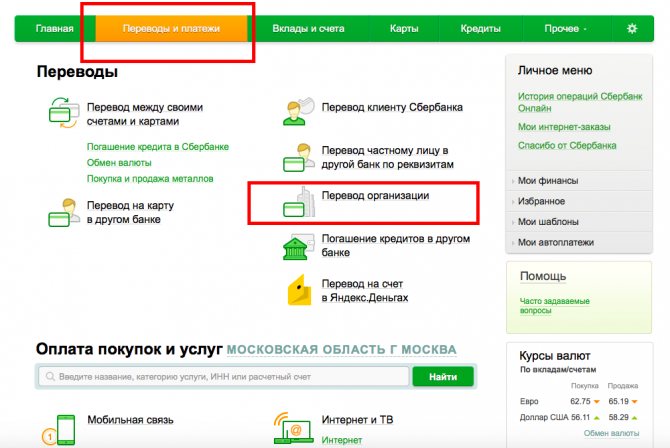
- Follow the link “Payment by details or receipt”.
- Under the inscription “Recipient”, write down the account number, INN, in the “Recipient’s Bank” section of the institution’s BIC. The data is indicated in the payment receipt.
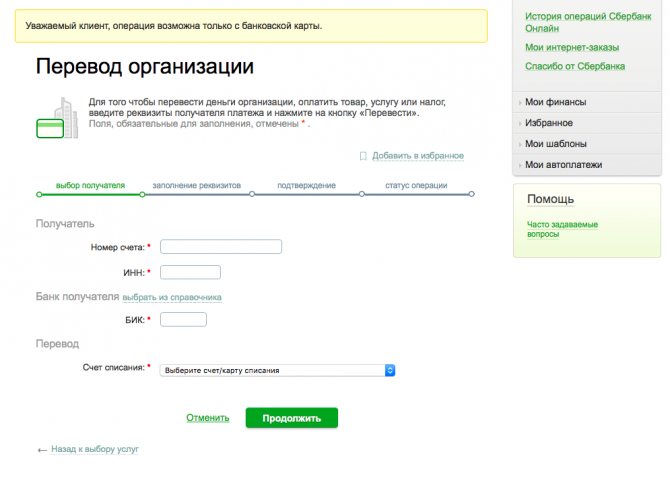
- In the “Transfer” section, indicate the account and card for debiting funds.
- In the “Payment Details” category, indicate the estimated amount.
Important. The owner of the banking product must ensure that the required amount is available on the balance sheet. If there is not enough money, the operation will not be completed.
- Print the payer's full name, residential address, and transfer destination.
The transaction can be confirmed via SMS. A code will come in the message. The password is entered into the appropriate box. Without connecting to Mobile Bank, information from the check is used.
Payment for services by barcode
You can pay the receipt using the details from your phone. To make a transfer you need a QR code. The code can be found on the receipt issued by the company. To recognize the organization, a barcode is scanned. The data is used in the Sberbank Online mobile application installed on a smartphone.
The calculation procedure is as follows:
- After logging into your account, go to “Payments”.
- Click on the desired item: payment for services or transfer to an organization.
- Click “Scan Barcode”.
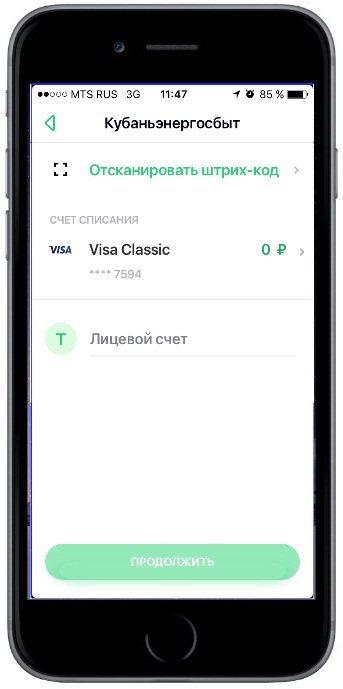
- Take a photo of the image on the receipt. The system will automatically recognize the code and automatically enter the company details.
Important. If the photo is blurry, the application will not be able to determine the organization's data.
- Enter the amount to be written off.
- Specify the card and account for transferring money.
The client agrees to transfer money using the password from the SMS message.
Remote payment methods and instructions
There are several methods for paying invoice notices through Sberbank:
- through your personal account - on a PC or in a mobile application;
- via SMS;
- at an ATM or terminal;
- through the cashier-operator.
Let's take a closer look at the step-by-step instructions and nuances of performing transactions.
Payment through Sberbank Online or in the mobile application
Owners of Sberbank plastic cards can make payments remotely in their Sberbank Online personal account. To do this, you will need to connect your mobile bank and create your profile in the system, if this has not been done previously.
Further procedure:
- From the main menu of your personal account, go to the payments section.
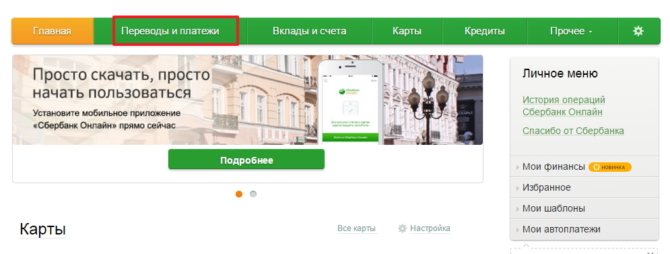
- Here the system offers you to select the appropriate section by topic - taxes and fines, housing and communal services, goods, etc. If you have a receipt, you can select the last one “Didn’t find a suitable item, but do you know the details?” Through it, you can make payments using the details from the invoice notice, even if the recipient’s data is not in the Sberbank database.
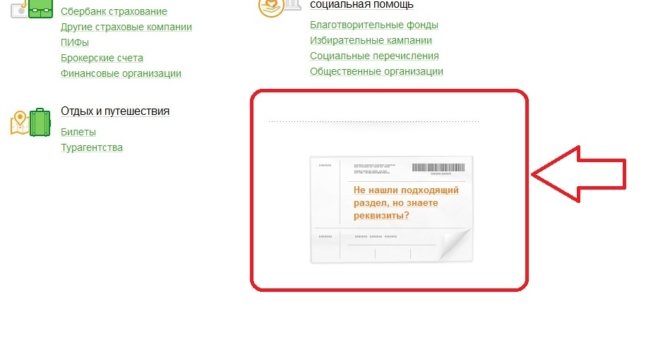
- In the new window, you should enter the recipient's account number, INN and BIC - all this data is usually written down on the receipt. You can also request them in person or find them in the contract for the provision of services class=”aligncenter” width=”670″ height=”527″[/img]
- Select from the drop-down list the card from which funds will be debited.
- Indicate the type of service, your personal account from the receipt, enter the payment amount.
- Confirm the operation with an SMS code.
This is the standard payment method for any receipt. If you need to pay a tax or fine, it is better to go to the appropriate section from the “Payments” menu, this will simplify the process of processing a payment order.
If you save the payment as a template in your personal account, then the operation can be repeated by creating an automatic payment and sending a command via SMS message to number 900. The method will allow you to pay taxes, loans, housing and communal services, garbage and other types of bills. In the text of the SMS you need to indicate the name of the template, in response you will receive a message with a code, it is also sent to number 900. After that, the money is debited from the card. If there are several cards, then at the end of the SMS you should write down the last 4 digits of the number of the one with which you want to pay the bill.
Through an application for mobile devices, the operation is performed in the same way, only on the phone. The user goes through the same sections of his personal account, enters details and confirms the payment.
The phone has an additional function - payment by QR code. In order not to enter details, just click on the “Scan barcode” button; it will appear above the fields for entering the account number, INN, BIC. The code is scanned through the device’s camera, after which all that remains is to check the entered data and confirm the operation.
How to pay a receipt through a terminal, ATM, or at a cash register
When using an ATM, you must have a Sberbank card; payment through the terminal is made in cash. Device menus, as a rule, do not differ significantly, but remain intuitive, regardless of the model and type of software.
If the receipt has a barcode, then making payment is very simple:
- Insert the card into the ATM (this step is skipped for terminals).
- In the menu you need to find the payments section, then the item for payment by barcode or qr code.
- Apply the barcode on the receipt to the infrared port. When the system reads it, the device will emit a light and sound signal, and the screen will display a payment order with the recipient’s completed details.
- Check the entered data and make adjustments if necessary.
- Deposit cash into the card reader or confirm the debit from the card.
- Pick up the payment receipt.
In this way you can pay any bills, taxes, fines, penalties, and state duties. After reading the code, the system will automatically determine and set the type of payment and recipient. Sometimes the service asks you to enter your passport details, so you need to have the document or its data with you.
Sometimes a UIN is indicated on the invoice notice - a unique identification number of the payment order. In technical devices there is almost always an item “Pay by UIN” in the payments section. By clicking on it, the system will ask you to enter a code, then find the electronic receipt in the database. Next, you need to check all the numbers, full name, amount and deposit money.
If there is no barcode or UIN, the procedure will be as follows:
- In the “Payments” menu section, go to “Regional payments”, then “Payment to organization”. This is a method of transferring money using free details, regardless of the category of the recipient and the nature of the payment.
- If other transactions have already been made through the ATM in this way, they will appear in the list with a black background. The system remembers transactions so that they can be easily repeated later. The current payment can be made by clicking on the button in the lower left corner “Other payment”.
- Fill in all fields of the receipt - account number, BIC and TIN of the recipient, your personal account, full name, passport details (if requested).
- Check the details, enter the amount.
- Deposit money or write it off from the card, confirm the transfer.
Paying at a bank cash desk is the easiest way. The user gives the receipt and cash to the operator and collects the check. However, this option is not always more profitable; the bank often charges a commission for transferring through a specialist, for example, when paying traffic fines - about 40-50 rubles.
Transaction confirmation document
You can print a payment receipt in the credit institution’s remote service:
- In the transfers and payments section, select a list of completed transactions.
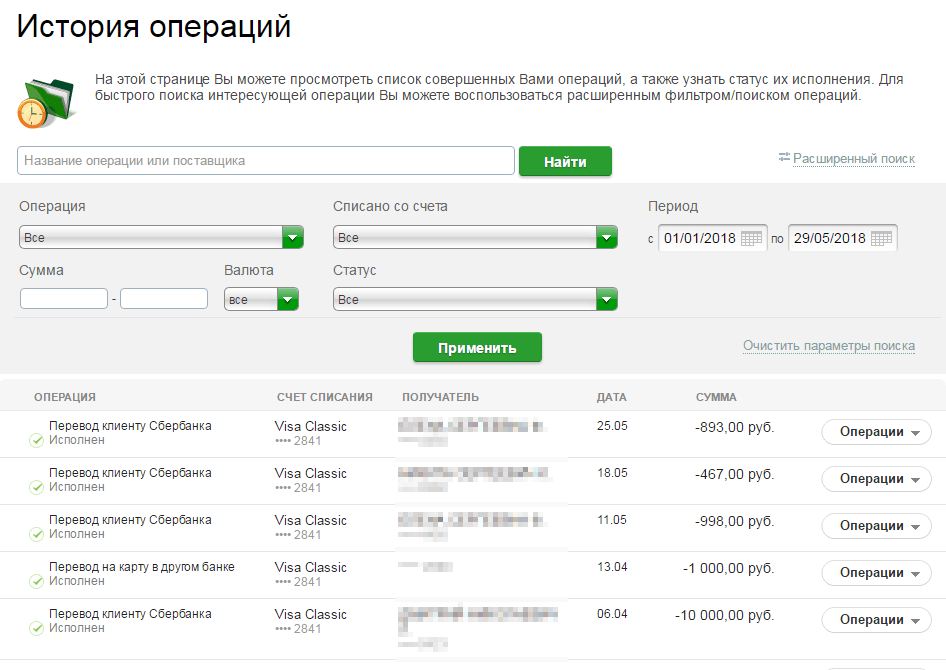
- Select the desired item from the list that opens.
- Click on the “Print” button.
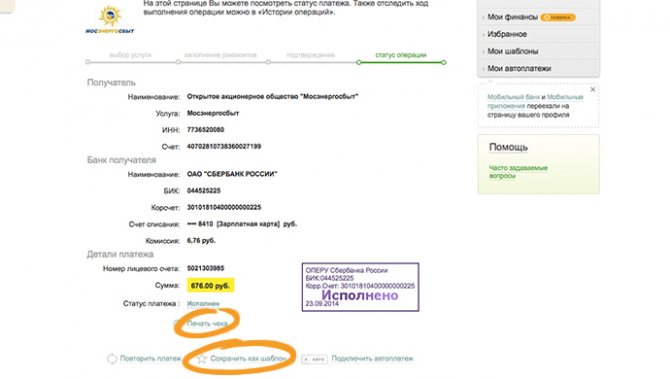
A document confirming the settlement transaction can be obtained after the transfer is completed. The receipt is kept in the archive for an unlimited time.
Another way is to print the paper through a credit institution's ATM. In the “Templates and Payments” category, print the required payment information.
Payment via mobile application
Sberbank credit and debit card holders can conduct transactions through an application called mobile banking. To do this, they should install special software on their smartphones. Customers will then have to register accounts, after which they will receive login passwords.
READ Paying for a loan from another bank using the Sberbank Online mobile application
If an individual wants to pay for housing and communal services through a mobile application, he must proceed as follows:
- Authorization in the system is carried out.
- Login to your personal account is made.
- Select the section called “Payments”.
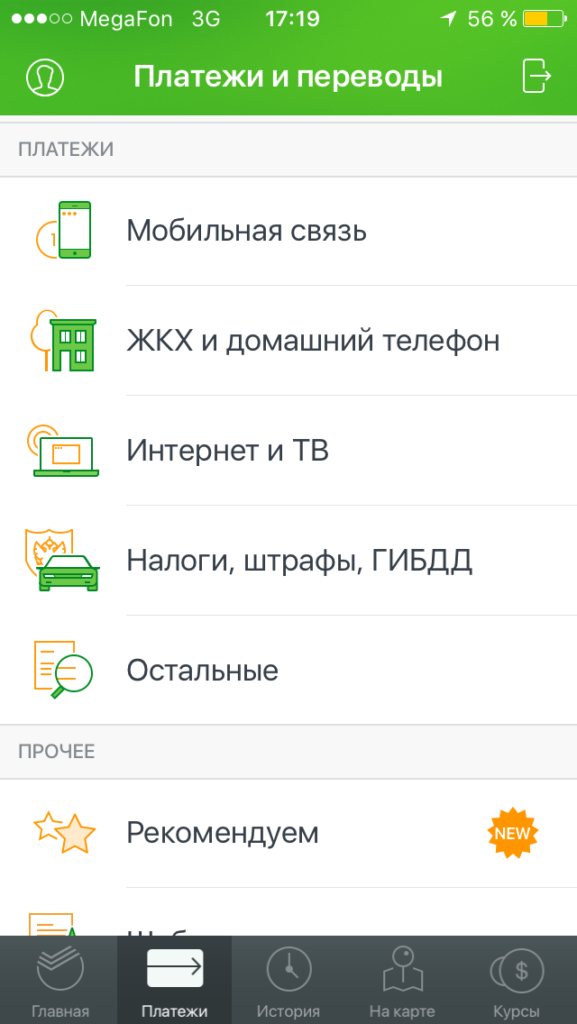
- You need to click on the “Housing and Communal Services” button.
- The proposed list contains the service that must be paid for.
- An organization is selected to whose account the money will be transferred.
- The personal account number is entered into a special window.
- All details are indicated.
- If an individual has meters installed at home, their indicators are entered.
- The financial transaction is confirmed.
If a Sberbank client plans to make similar payments in the future, he should save the draft. In this case, if the need arises, you can complete a transaction with one touch.
Functionality of Sberbank Online
Authorized users of the Savings Bank remote service can use their personal account to pay:
- The child’s stay in kindergarten, participation in a preschool education group.
- Studying at a university, technical school, college, lyceum.
- Housing and communal services: provision of electricity, water supply, heating, gas supply. To pay for housing and communal services, you need a personal account of the apartment owner.
- Rent, garbage removal.
- Television, Internet (Rosstelecom services).
- Administrative fines from the traffic police, transport and other types of taxes.
- State fees for services of government bodies during divorce, marriage, issuance of a Russian passport, international passport.
When making a payment through Sberbank Online, the system automatically enters the company details if the desired organization is on the list.
What can you pay for?
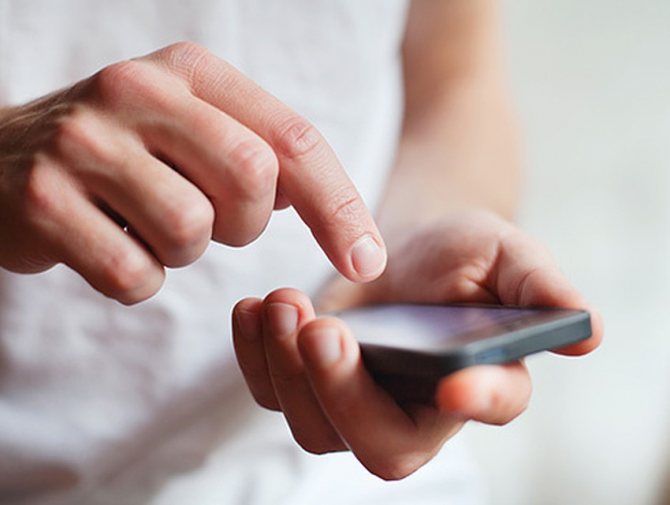
There are no restrictions on transactions in Sberbank Online. Individuals who have a personal account in the system can pay for the following services:
- utilities;
- for kindergartens;
- for studying;
- television, telephone, internet;
- fines;
- state duties;
- services provided by the management company, etc.
In order for individuals to be able to pay for notices without any problems, they need to enter the correct details in the payment order.
Some receipts have a QR code, which makes filling out the payment form much easier. The system automatically scans it, and all details are immediately displayed in the required columns. READ Payment failed through Sberbank Online: reasons and solutions to the problem
Methods for fast payment
Authorized users of the Savings Bank remote service can use the system functionality to simplify monthly payments:
- create template:
- set up automatic payment.
The payer does not need to fill out settlement data each time in order to pay the bill. It is enough to use a prepared layout or confirm the transaction via SMS.
Templating of settlement transactions
In the “My Templates” section, the client can create a layout for monthly calculations. Every month before the payment is due, you need to log into your personal account, open the created form, check the relevance of the information and confirm the payment using the password that is sent to your phone.
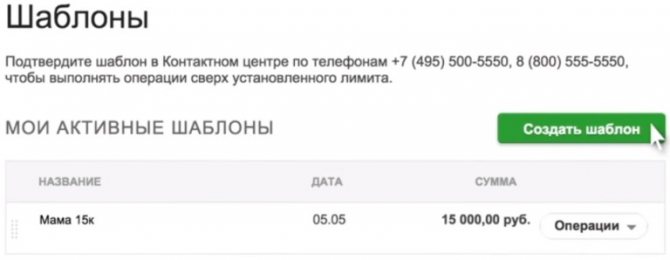
You can create a layout based on a completed operation. In the transaction history, select an item that is used to save the template.
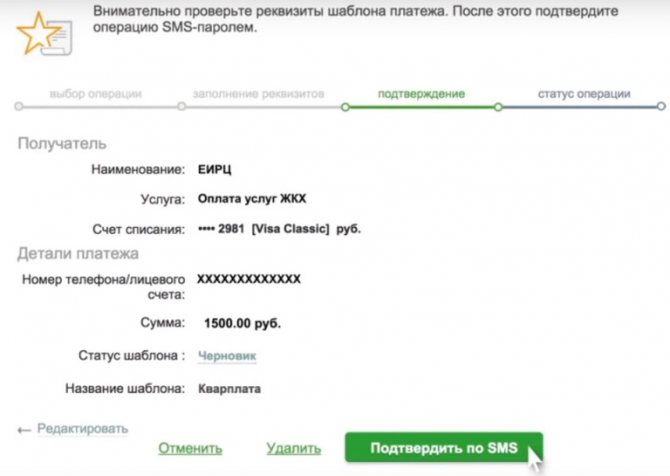
Payment automation
In order not to activate an account in Sberbank Online every month, the user can activate Autopayment.
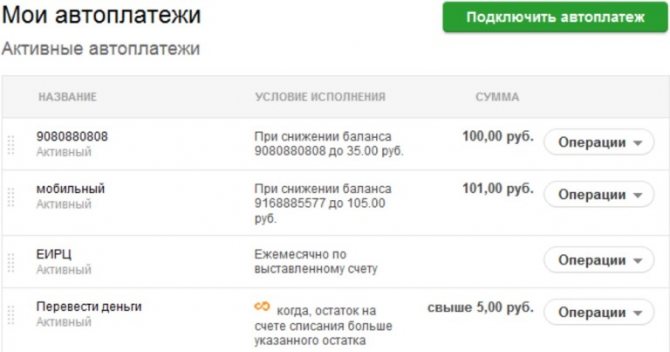
Before performing a transaction, the system sends an SMS to the number attached to the banking product. The resulting code is sent to 900 to confirm consent to debit funds.
To connect the service in your personal account, in the right column, select the “My Auto Payments” - “Connect” section.
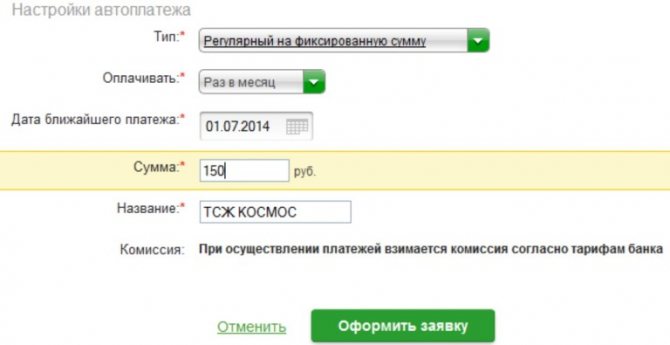
Payment of state duty through Sberbank Online
Having no debt to the state means leading a calm and law-abiding life. Today, banks contribute to this life policy as much as possible. Go to your Sberbank Online personal account, fill out the appropriate form and relieve yourself of the tax burden in 5 minutes.
Tax payment algorithm
To pay taxes (state duties) to the budget, you need to go to Sberbank Online in the “Payments” tab and go to the “Budget” item. The following is to fill out the payment form for the state duty:
- Recipient details;
- Personal account;
- Amount of duty.
All information is written out from the receipt. You need to check them carefully. Next, select your card and click “Pay.” Receive a notification with a digital password that you need to write down.
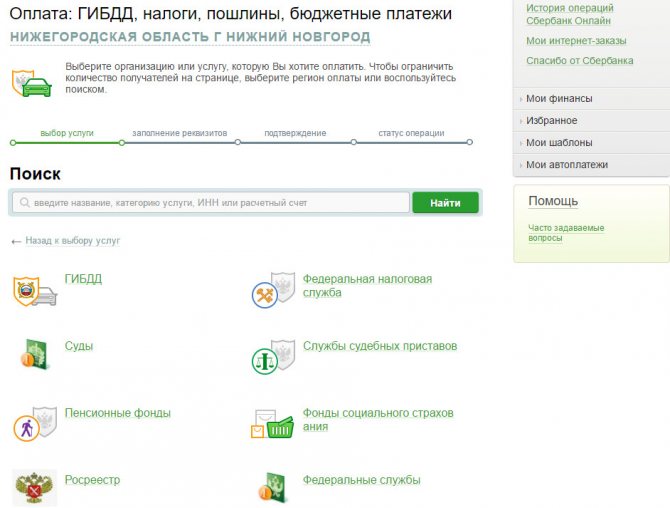
Use the form to search for an organization by TIN if you are not sure which institution the payment should be made to.
This completes the payment of the state duty receipt through Sberbank Online. The receipt for payment of the state duty must be saved, which happens automatically. If necessary, a receipt for payment of the state duty can be printed immediately or at any time.
How to print a payment receipt
The instructions on how to print a receipt in Sberbank Online are very simple. You need to go to the “History of Sberbank Online transactions”. All payments executed by Sberbank and currently under consideration are located here. You need to select one of the receipts that interests you and click on it.
When opening a check, you should go to the very bottom and click on “Print”. Here you will need to configure the settings and print.
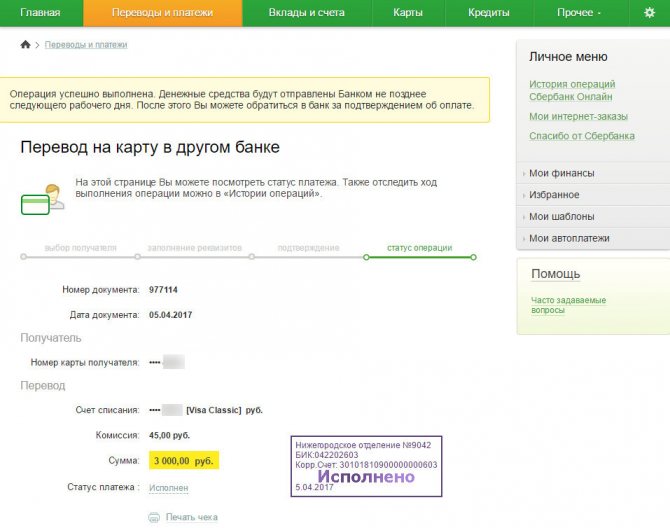
Any transactions can be confirmed, if necessary, by a printed receipt from Sberbank Online, be it a state duty or a transfer to an account in another bank
When opening a receipt, the user can also return back to the general list or save it as a template. The latter will speed up the payment process for systematic transactions, which often include state duties. At the same time, in the future it will be possible to find the template in the Sberbank Online Personal Menu, which is located on the left side of the screen. You do not need to fill it out again, but if necessary, you can edit some columns.
How to scan a barcode correctly
To successfully use this service, the main requirement is a good quality camera on the device for correct and accurate recognition of QR codes. Today, many different programs and applications have been developed with extensive functionality for scanning barcodes. But the Sberbank mobile application has a built-in scanner, so there is no need to download an additional program.
Most of those users who have already had the opportunity to verify the advantages of this service and have tried to pay using this method are still afraid to actively use it, because they do not know how to correctly scan a barcode in Sberbank Online. You don’t need any abstruse instructions for this, because everything is quite simple:
- When the camera on your smartphone (or terminal) opens, a square will appear on the device screen - a frame that should contain the image of the QR code from the receipt.
- You need to make sure that the image completely falls within the square on the display, otherwise the code will not be read as expected.
- The system reads the code and automatically displays the details of the payee (for your own confidence and peace of mind, you can check them with those indicated on the payment slip).
Important! The barcode comes in standard sizes; it is not scaled so as not to reduce the quality of its recognition by the system. Sometimes the size may differ slightly, depending on the development company.

You can make payments using a barcode in Sberbank Online not only from receipts or payment orders. The barcode can also be scanned through a mobile application on your phone directly from your computer monitor. This is very convenient when making purchases on the Internet. In this case, there is no need to print out receipts, check details, check the relevance of data, etc. This makes the payment procedure much easier and faster.